Welcome to Bitaxe Hex, a cutting-edge solo miner!
As a first-time user, we understand that you might have some questions and concerns about how to properly handle and maintain your Hex. This guide will walk you through some important points. We highly recommend reading this manual before launching your device.

Ⅰ. Handling the Hex
1. Careful Unboxing
Hex is equipped with a stunning acrylic panel that adds an elegant touch to its design. When removing Hex from its packaging, please proceed with caution. Gently lift and slowly extract the device to avoid applying excessive force, which could potentially cause the acrylic panel to shatter. Remember, slow and steady wins the race
2. Inserting Power Cord with Care
When connecting the power cord to Hex, use both hands for stability. With one hand, support the acrylic panel, while with the other, gently insert the power plug. This prevents undue pressure on the panel, reducing the risk of cracks or fractures.
Warning: The fan will start automatically when the power is connected. Do not put your fingers on the fan!
3. Loose Screws and Nuts
Hex is a handmade DIY product, where each component, including the screws, is manually assembled. To prevent undue stress on the acrylic panel, we tightened the screws only to a comfortable and secure level. During shipping, vibrations and movements may cause some screws or nuts to loosen slightly. This is a normal occurrence and does not indicate any defect in your Hex. Simply use a suitable screwdriver (M3 or M4) or your hands to gently tighten these loose fasteners.
Ⅱ. The Power Supply Unit
1. Caution with Hot-Swapping
Hot-swapping can generate transient voltage spikes, posing a risk of damaging electronic components. To safely turn on your Hex, first insert the power cable into the device, and then plug the AC/DC adapter into the wall socket. Our power adapter is equipped with high-frequency, low-resistance capacitors that help absorb any voltage fluctuations or spikes that may occur during operation, safeguarding your device against potential damage.
2. Working environment and temperature
New orders now come equipped with an upgraded PSU. The input voltage range of the AC/DC adapter is 100-240V, 50-60Hz, and the maximum input current is 3A. Please check that the power supply in your area matches these specifications before use. The normal operating temperature range for the power adapter is typically between 40°C and 80°C. Under normal use, the surface temperature of the power adapter should be around 60°C, which is considered normal. As long as it does not exceed 70°C, you can safely use it.
However, avoid placing the power adapter in direct sunlight or in a closed environment. Instead, choose a cool and ventilated place for placement. Side placement also helps to dissipate heat.
Ⅲ. Setting Up the Hex and Start Mining
1. Connect to your Hex
As Hex powers up, the screen will light up, and its WiFi module will automatically activate. This indicates that the device is ready for the next step of the setup process.
On your smartphone, tablet, or computer, open the settings menu and navigate to the WiFi settings. In the list of available wireless networks, look for the network named "Bitaxe_XXXX" and connect to it. Once your device is successfully connected to Hex's WiFi network, the "AxeOs" window will automatically pop up on your screen. This window provides access to Hex's operating system and allows you to control and configure your device.
Alternatively, you can manually open a web browser and enter the IP address 192.168.4.1 to access AxeOs.
2. Configure Settings and Connect to the Internet

Firstly, enter the WiFi SSID and WiFi Password that you want Hex to connect to. Please note that Hex's WiFi module can only receive 2.4G network signals,while 5G is not supported.
Secondly, enter the Stratum URL and Stratum port of the mining pool you want to use. You need to cheak whether the pool has a minimum difficulty requirement before start mining. If you can't reach the minimum difficulty requirement, you share will be rejected by the pool causing the hash rate goes low.
Thirdly, enter your wallet address in the Stratum user field.
Finally, click SAVE and restart the device to start mining. Now you can access your device directly through the IP address display on the screen.
3.Frequency and Core Voltage Settings
We highly recommend using our default frequency and core voltage settings,which has undergone rigorous testing by our team to guarantee reliable operation.Overclock may cause overheat and potential hardware damage!
Default frequency and core voltage settings for different TCH products:
Gamma:625MHz/1200mV
Ultra/ Supra/ Hex/ Supra Hex:550MHZ/1250mV
4. Upgrading the Firmware

Please do NOT unplug the device or press reboot when the upgrade is processing. If the process of upgrade being interrupted and the firmware did not fully install. A green screen might pop up and ask for recovery. In this situation,you need a factory flash.
Notice that the www.bin is very small and it installs very fast, while the esp-miner.bin is much larger and need more time to transit via 2.4G wifi network.
Ⅳ. Flash black to default firmware
The pre-installed firmware has undergone rigorous testing by our team to guarantee reliable operation. We highly recommend using our tuned firmware and default settings.
Please follow these steps in the video to reflash your device to stock firmware.
https://www.youtube.com/watch?v=JSy8Q_si-24
You can download the Config and firmware files here.
https://github.com/TinyChipHub/ESP-Miner-TCH/releases

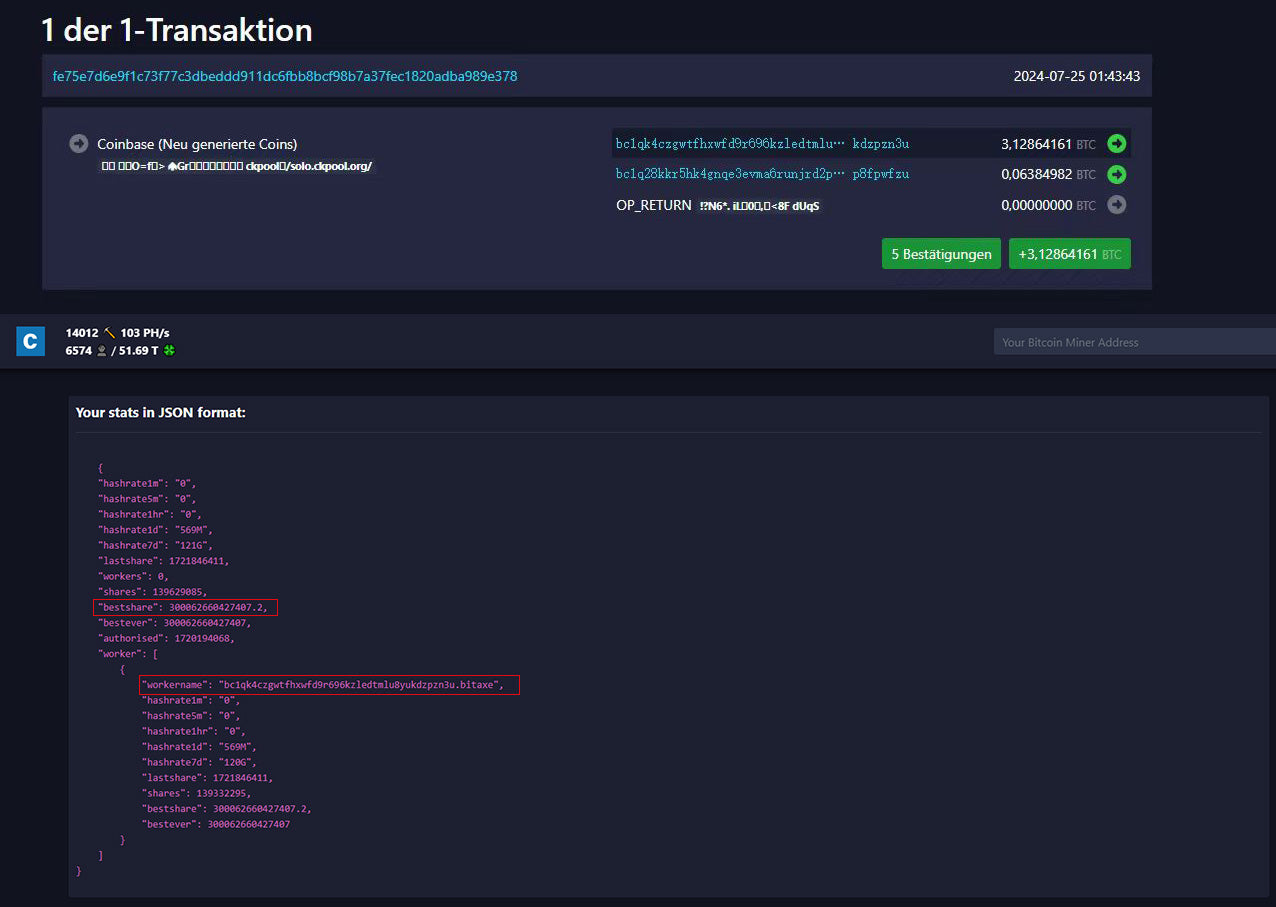
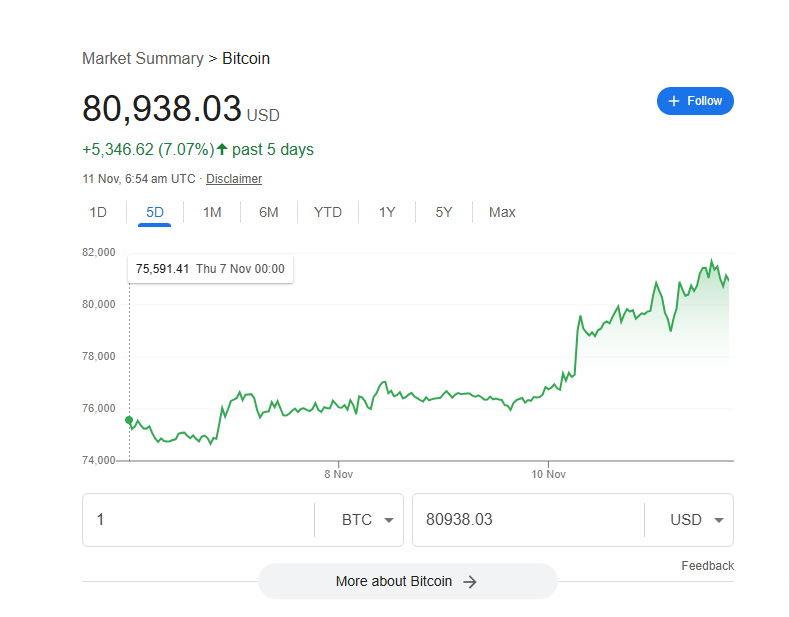
Dejar un comentario
Todos los comentarios se revisan antes de su publicación.
Este sitio está protegido por hCaptcha y se aplican la Política de privacidad de hCaptcha y los Términos del servicio.