If you've been tinkering with your Bitaxe and things have gone awry, or if you simply want to return your device to its original factory settings, this guide will walk you through the process step by step. Restoring your Bitaxe to its factory build is a straightforward process, but it requires careful attention to detail to avoid potential hardware damage. Let’s get started!
---
What You’ll Need
1. A Computer: Windows, macOS, or Linux will work.
2. Python: Ensure Python is installed on your system. If not, download and install it from python.org.
3. Bitaxe Firmware: Download the appropriate firmware for your Bitaxe model from the official repository: [ESP-Miner-TCH].
4. BitaxeTool: This tool will be used to flash the firmware onto your Bitaxe. You’ll install it using Python.
---
Step 1: Download the Correct Firmware
Before proceeding, it’s crucial to select the correct firmware for your Bitaxe model. Using the wrong firmware can result in hardware damage.
1. Visit the [ESP-Miner-TCH].
2. Carefully review the available firmware versions and choose the one that matches your Bitaxe model.
3. Download the `.bin` file for the factory build.
---
Step 2: Install Python
If you don’t already have Python installed, follow these steps:
1. Go to python.org.
2. Download the latest version of Python for your operating system.
3. Run the installer and ensure you check the box to **Add Python to PATH** during installation.
4. Verify the installation by opening a terminal or command prompt and typing:
python --version
If Python is installed correctly, you’ll see the version number displayed.
---
Step 3: Install BitaxeTool
BitaxeTool is a Python-based utility that allows you to flash firmware onto your Bitaxe. Here’s how to install it:
1. Open a terminal or command prompt.
2. Install BitaxeTool using pip:
pip install bitaxetool
3. Verify the installation by typing:
bitaxetool --help
If installed correctly, you’ll see a list of available commands.
---
Step 4: Connect Your Bitaxe
1. Power off your Bitaxe.
2. Connect your Bitaxe to your computer using a USB cable.
3. Power on your Bitaxe.
---
Step 5: Flash the Firmware
Now that everything is set up, it’s time to flash the factory firmware onto your Bitaxe:
1. Open a terminal or command prompt.
2. Navigate to the directory where you downloaded the `.bin` firmware file.
3. Run the following command to flash the firmware:
bitaxetool -f <path_to_firmware_file.bin>
Replace `<path_to_firmware_file.bin>` with the actual path to the firmware file you downloaded.
4. Follow the on-screen prompts. The tool will detect your Bitaxe and begin the flashing process.
5. Once the process is complete, you’ll see a confirmation message.
---
Step 6: Verify the Restoration
1. Disconnect and reconnect your Bitaxe.
2. Power it on and check if it boots up with the factory settings.
3. If everything works as expected, congratulations! Your Bitaxe has been restored to its factory build.
---
### **Important Notes**
- **Double-Check the Firmware**: Always ensure you’re using the correct firmware for your specific Bitaxe model. Flashing the wrong firmware can permanently damage your device.
- **Backup Your Data**: If you have any important data on your Bitaxe, make sure to back it up before proceeding. Restoring to factory settings will erase all existing data.
- **Use a Reliable USB Cable**: A faulty USB cable can interrupt the flashing process and cause issues.
---
### **Troubleshooting**
- **Device Not Detected**: Ensure your Bitaxe is properly connected and powered on. Try using a different USB port or cable.
- **Flashing Fails**: Double-check that you’re using the correct firmware and that Python and BitaxeTool are installed correctly.
- **Error Messages**: Refer to the BitaxeTool documentation or seek help from the Bitaxe community.
---
### **Conclusion**
Restoring your Bitaxe to its factory build is a simple process if you follow the steps carefully. By downloading the correct firmware, installing the necessary tools, and using BitaxeTool, you can bring your device back to its original state in no time. Remember to always use caution when flashing firmware to avoid damaging your hardware.
If you found this guide helpful, feel free to share it with others in the Bitaxe community. Happy mining!
---
Let me know if you need further adjustments! 😊

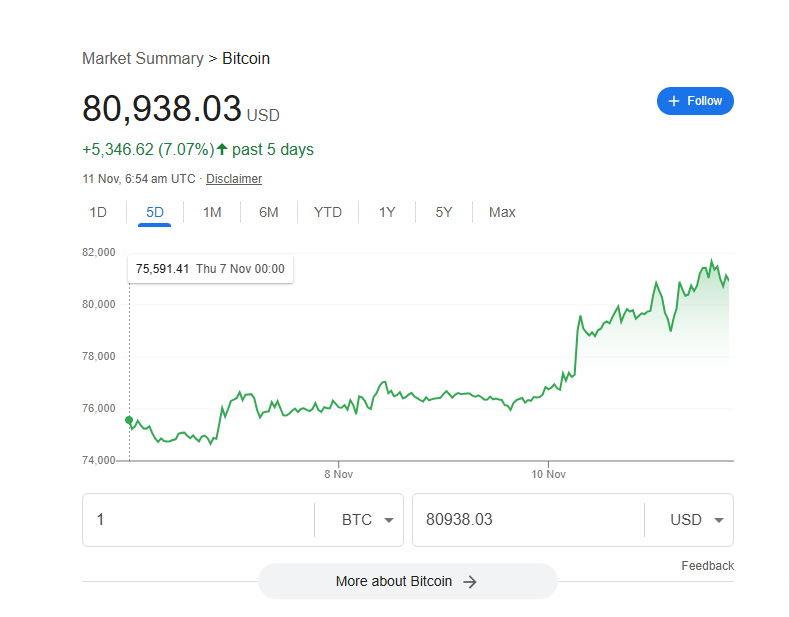
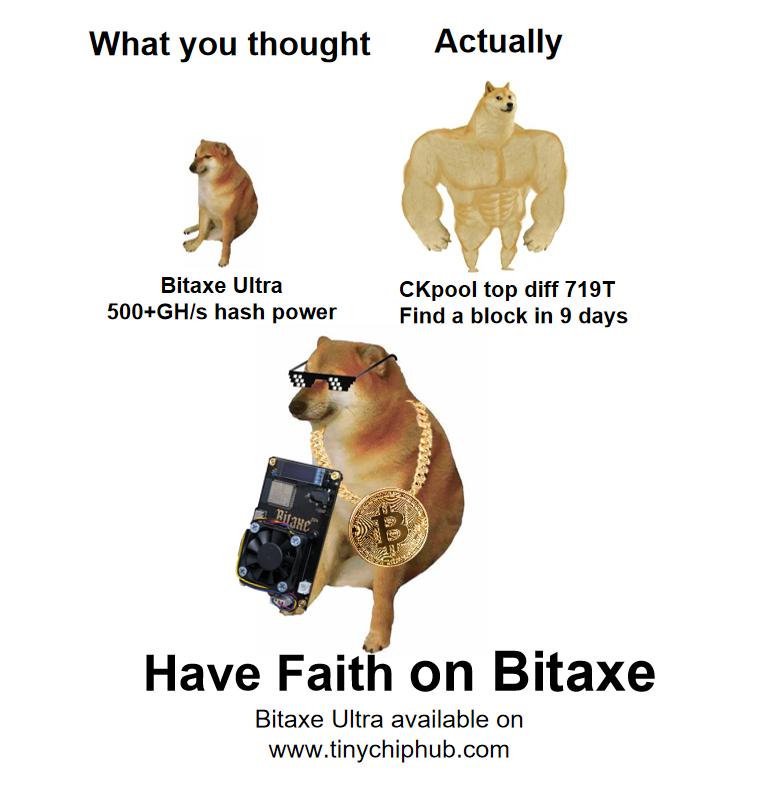
发表评论
所有评论在发布前都会经过审核。
此站点受 hCaptcha 保护,并且 hCaptcha 隐私政策和服务条款适用。